Jira work items overview
What is a work item?
In Jira, teams use work items (formerly known as issues) to track bugs and individual pieces of work that must be completed. Depending on how your team uses Jira, a work item could represent a project task, a helpdesk ticket, a leave request form, etc. In Jira, work items typically represent individual work items such as big features, user requirements, and software bugs. You can update work items to show work progress or add relevant information such as who is assigned to the work, in-depth description, or attachments.
What are work types?
Jira has different work types that can help you identify, categorize, and distinguish between different types of work. The work types out-of-the-box include:
Epic
Represents a larger body of work. Epics are often represented as a collection of multiple work items.
Example: Start a lemonade stand.
Task
Represents a task that needs to be done. Tasks are used as ‘catch-alls’ and when the work cannot be accurately represented by the other work types.
Example(s): Make lemonade. Create sign. Set-up stand.
Story
Represents a requirement expressed from the perspective of the user.
Example: As a lemonade enthusiast, I’d like to have a really cold, crisp drink.
Bug
Represents a problem that needs to be fixed.
Example: The lemonade is too sour.
Sub-task
Represents a more granular decomposition of the work required to complete a standard work item. A sub-task can be created for all work types.
Example: Squeeze lemons.
Sub-tasks are child work items that can be added after a work item has been created.
What is Jira work item hierarchy?
Let’s think about hierarchy in the context of an organization. At the top, you have your CEO. This person is supported by group of executives, who are also supported by a wider group of employees. Similarly, Jira’s work item hierarchy levels showcases how pieces of work ladder up to broader initiatives and represent different levels of detail in a plan’s scope. Jira's built-in work item hierarchy from top to bottom is as follows:
- Epics - Epics represent broad objectives or large bodies of work that can be broken down into stories, tasks, and bugs.
- Work items (task, story, bug) - Stories and tasks are work items that represent work that needs to be completed in support of those larger goals. Bugs are problems that impede the progress or functionality of work.
- Sub-tasks - A granular piece of work required to complete a story, task, or bug.
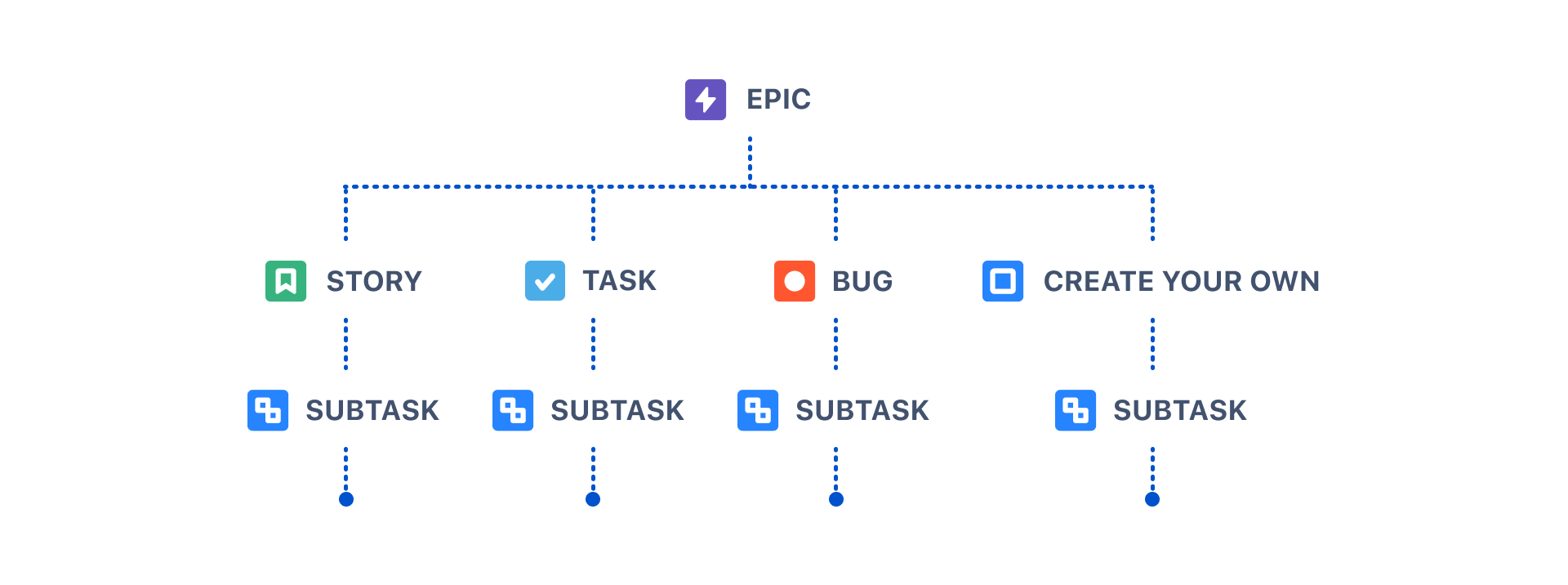
Each Jira product comes with these default work types, but Jira admins can create and customize work types to match any method of project management that suits your team! Learn more
There are additional levels of hierarchy above epic available in the Premium edition of Jira. Compare plans
What is the anatomy of a work item?
Work items capture a lot of information about a piece of work, such as assignee, due date, status, and more. In Jira, we refer to each of these elements as an work item field. You can create a custom field to collect information that isn’t available in the default system fields. Learn more
Choosing which fields appear on your team's work items, which of those fields are most important, and where those fields appear can help your team move work forward faster. The work item view's design enables great flexibility in where you place your fields. An work item’s layout can be separated into 5 key regions:
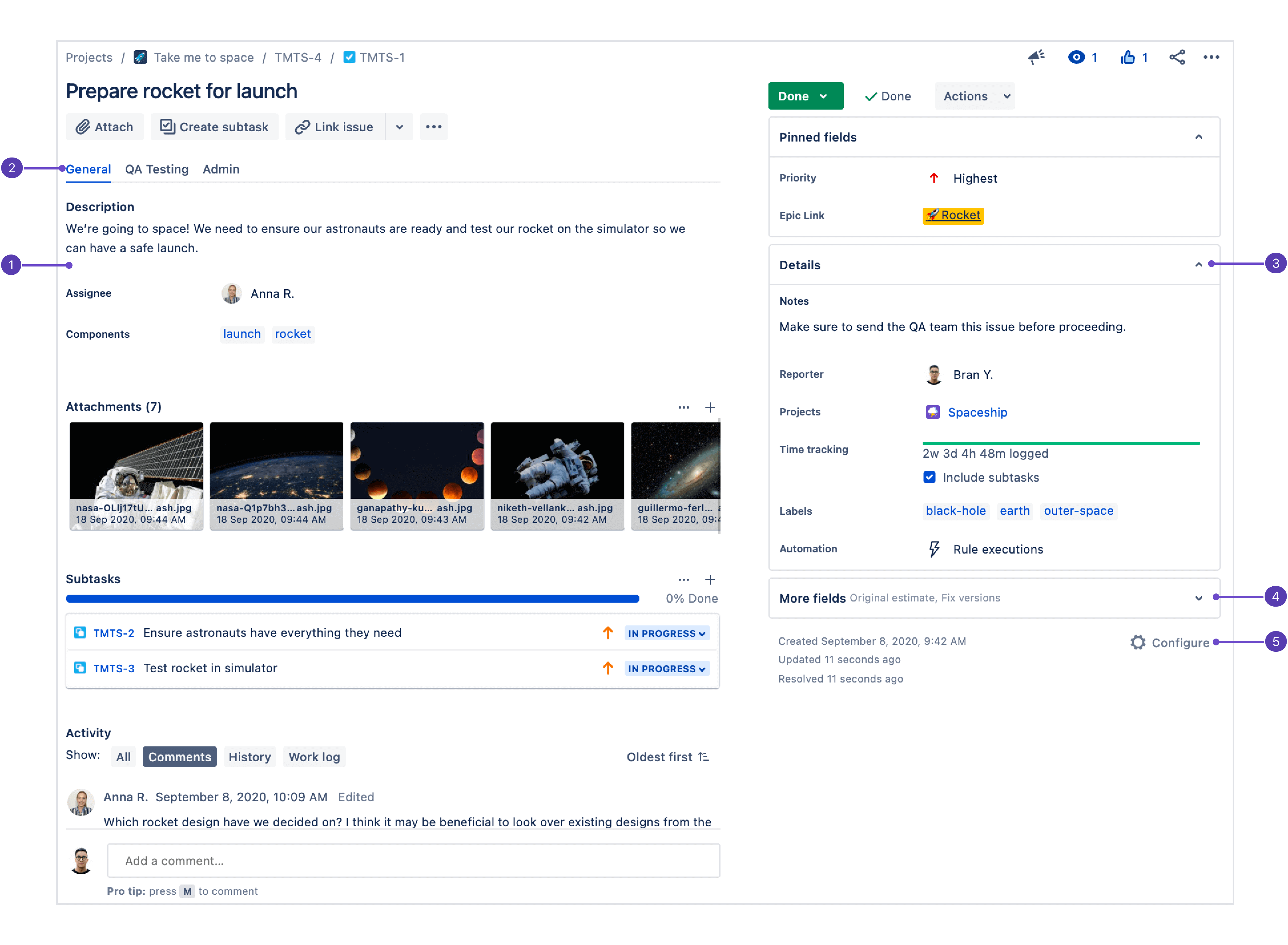
- Description: Since this section is the first place users look when they open a work item, your most important fields should be configured here.
- Field tabs: If the work item layout's screen is configured with more than one tab, they'll show up here. Field tabs can be leveraged to organize information that may be relevant to different teams, for example.
- Context fields: Fields above the hide when empty line in configuration appear here in the Details group. Each user can pin their most important context fields into the Pinned fields group depending on what works for them.
- More fields: Fields under hide when empty are placed in this group when they don't have a value. When they have a value, they'll appear in the Details group.
- Configure work item layout: Click Configure to change the position and visibility of fields in the work item view.
What are parent and child work items?
Parent and child are terms that describe a type of relationship between work items:
- A parent work item is a work item that sits above another work item e.g. a task is made up of sub-tasks
- A child work item is a work item that sits below another work item e.g. a sub-task that belongs to a task
This means that the parent and child relationship isn’t limited to specific work types. Rather, any work type can be both a parent and a child work item — the only exception being subtasks, which can only be a child since there aren’t any work types below it in the hierarchy.
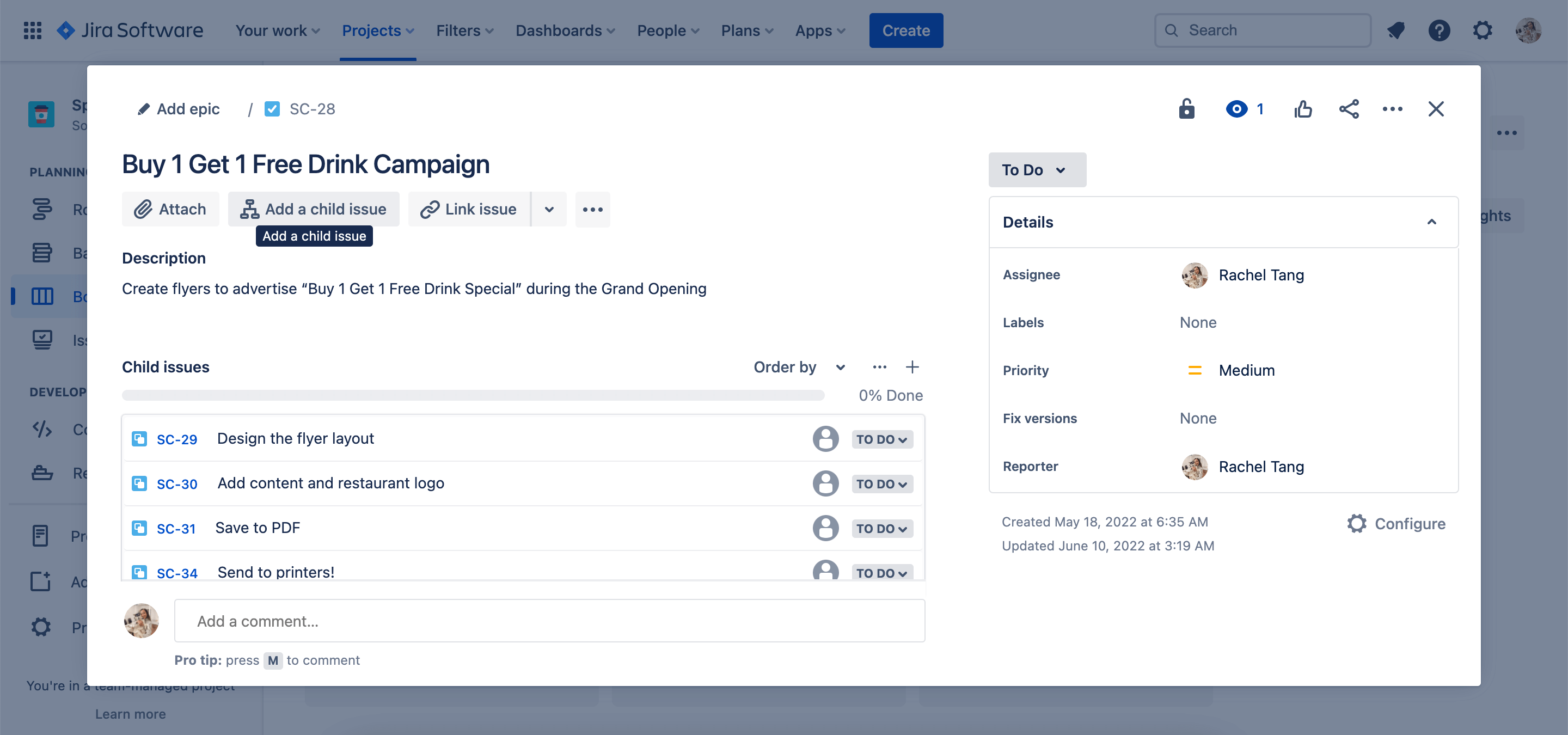
What are linked work items?
As with any project, there may be dependencies between your tasks. You can easily represent this association in Jira by linking work items together. Associations that come out-of-the-box are:
- blocks/is blocked by
- clones/is cloned by
- duplicates/is duplicated by
- relates to
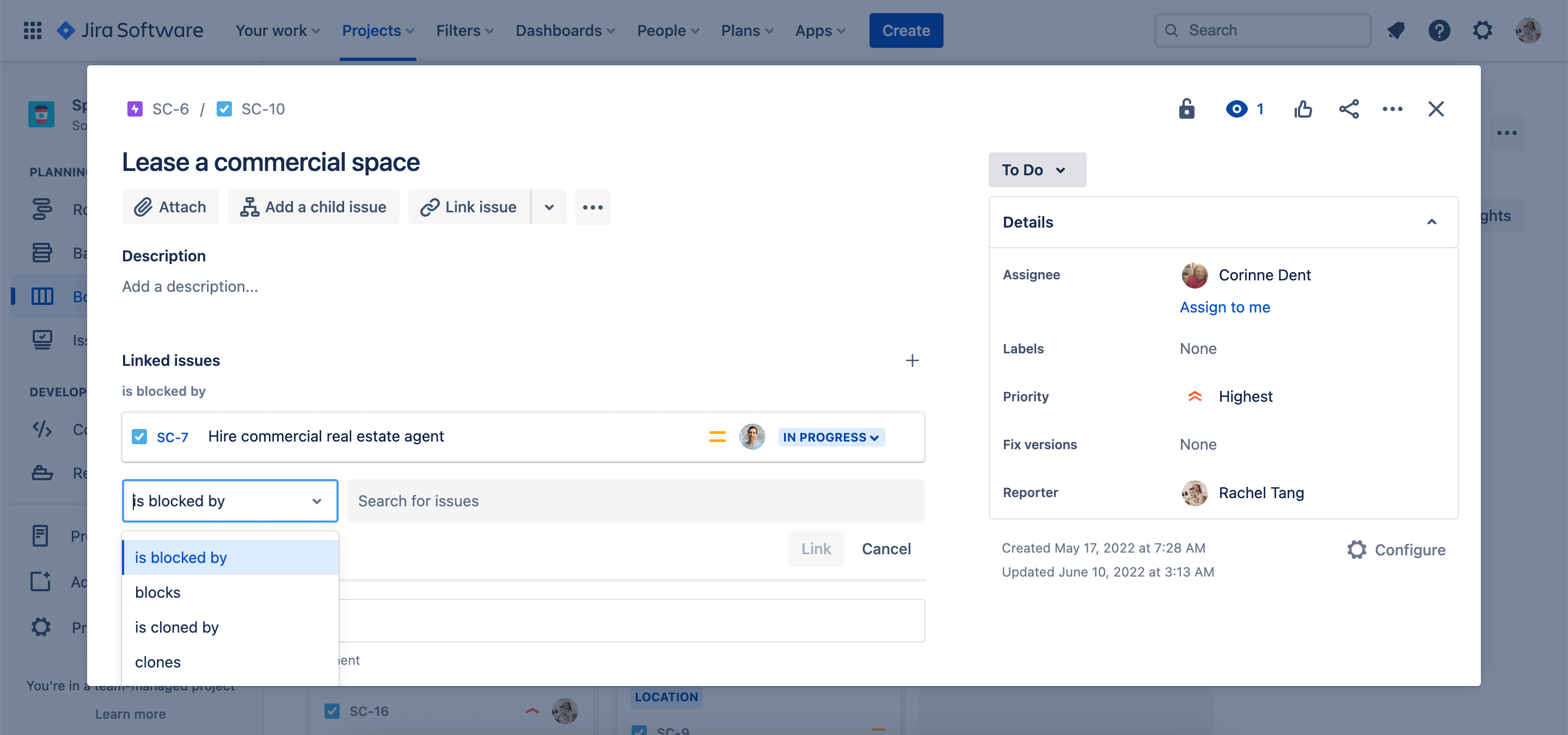
All linked work items will appear on each work item. This makes it easier for teams to navigate between connected work and showcase dependencies.