Rovo walk through
Rovo Search
What it does
Rovo Search is an AI app that provides a single, centralized interface for personalized information discovery across all your connected third-party data sources and custom knowledge bases.
Where to access
Rovo Search is accessible from multiple locations, including:
At the top of the Confluence app
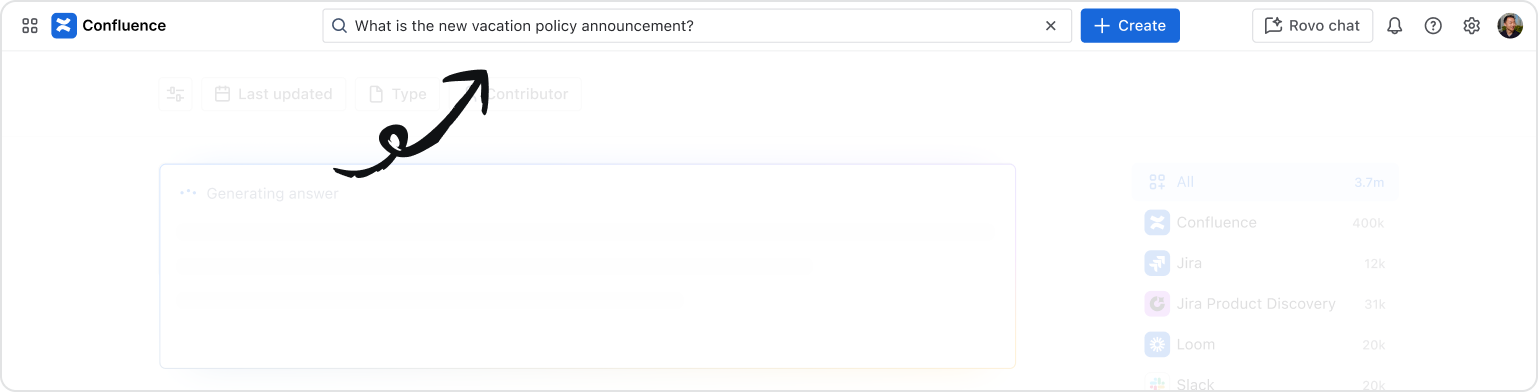
In the app switcher
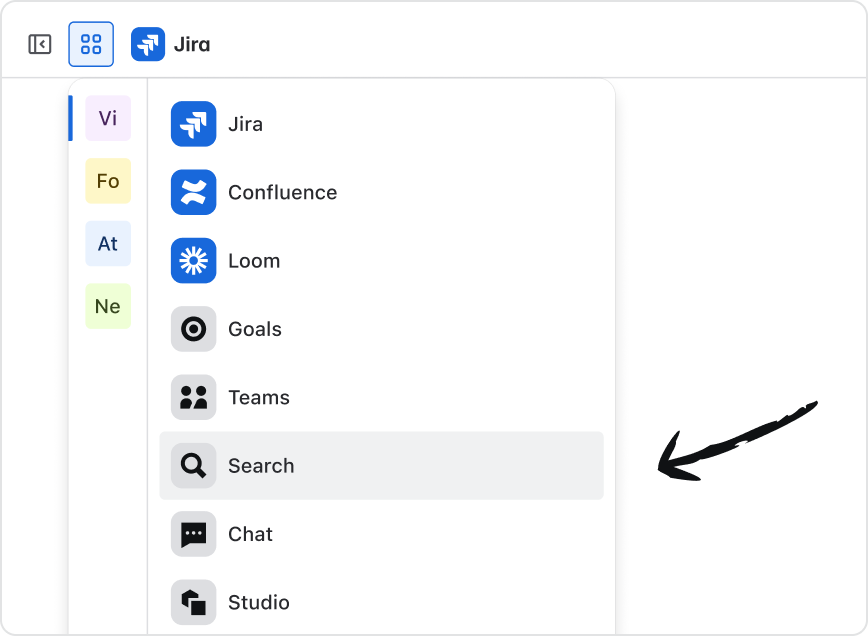
Through Rovo’s browser extension where the Rovo Search bar is displayed each time you open a new browser tab
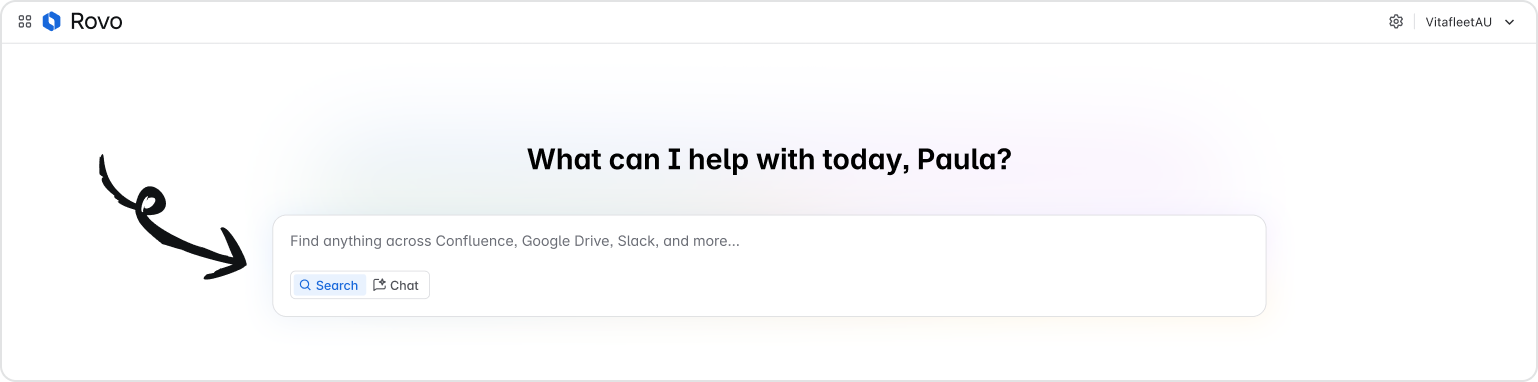
How to use Rovo Search
Using Rovo Search is easy. Simply enter your search query into the Rovo Search bar using natural language.
Rovo Search will index all relevant data across your connected third-party SaaS apps, generating a smart answer that includes summary information, connected sources, and suggested follow-up questions through Rovo Chat for deeper insights (AI must be enabled).
You can also filter search results by last updated, type, and contributor to find the exact information you need more quickly.
Note: Rovo Search will remain available to all users, even if AI is disabled. If AI is disabled it can perform basic searches, but it won't provide advanced capabilities like smart answers, knowledge cards, definitions, and suggested Rovo Chat prompts that enhance search results.
Sample prompts for common Rovo Search use cases
To optimize Rovo Search, you need to give it clear, context-rich instructions called prompts. How you and your teams phrase your prompts can greatly improve the quality of Rovo Search results.
Here are a few prompting best practice examples for several common Rovo Search use cases.
1. Find documents
Prompt: Find documents in [application] around [topic]Prompt: Show me issues in [application] about [topic / project] updated in the last [days, weeks, months].
2. Who are the main stakeholders working on a project
-
Prompt: What project is [teammate] working on?
Rovo Chat
What it does
Rovo Chat is an AI app that makes it easy for users to ask questions, brainstorm, get personalized insights, speed up learning and take action faster using organizational knowledge via Teamwork Graph.
Where to access
Rovo Chat is accessible from multiple locations, including:
-
In the top navigation bar near your profile icon in Confluence, Jira, Jira Service Management, Jira Product Discovery, and Bitbucket.
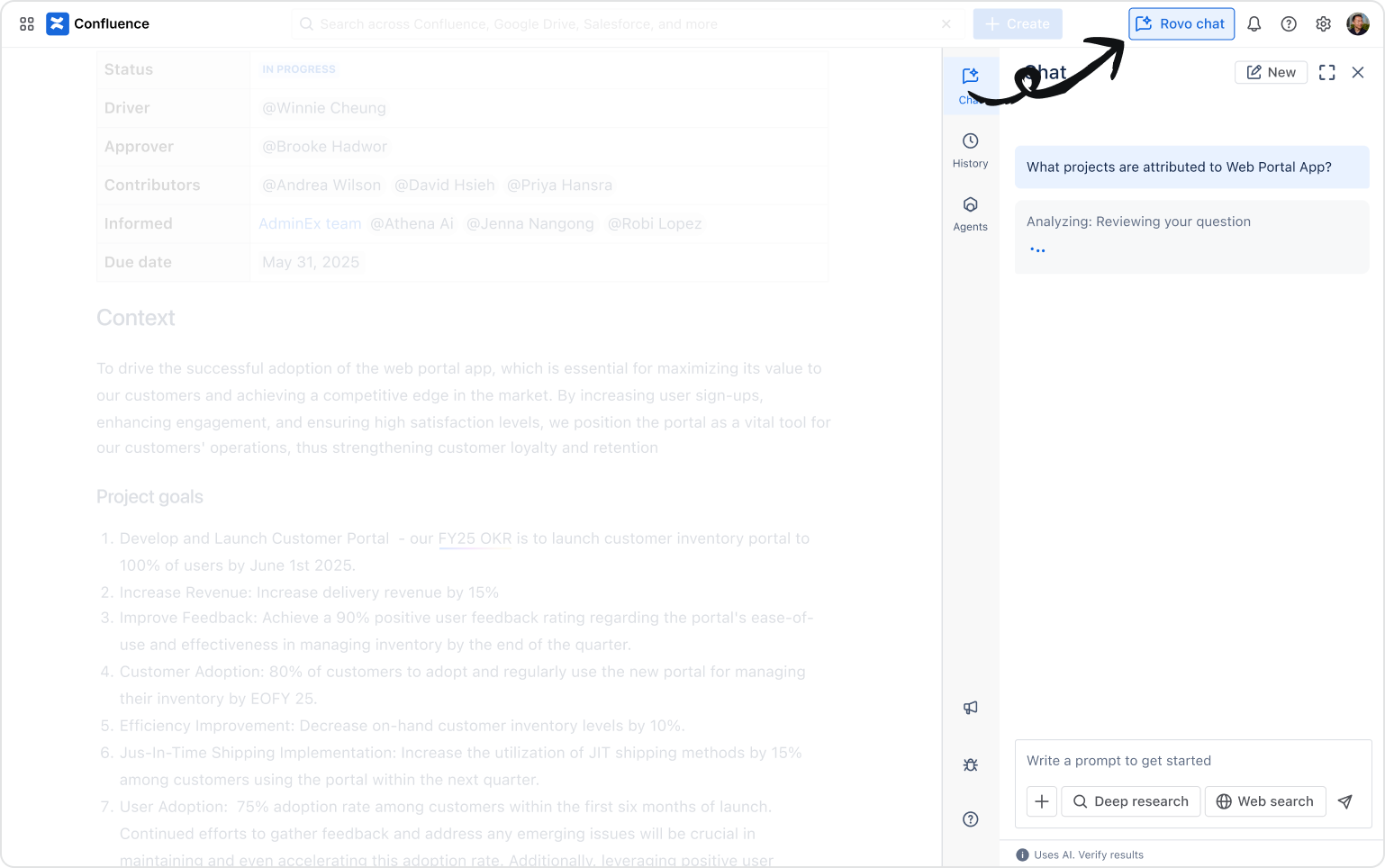
In the app switcher
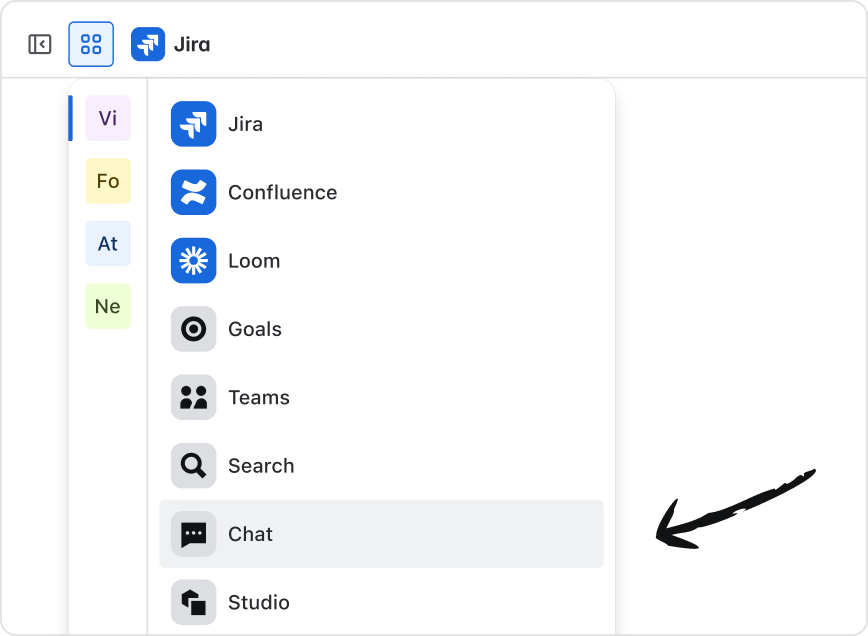
-
Through Rovo’s browser extension in the center of each new tab
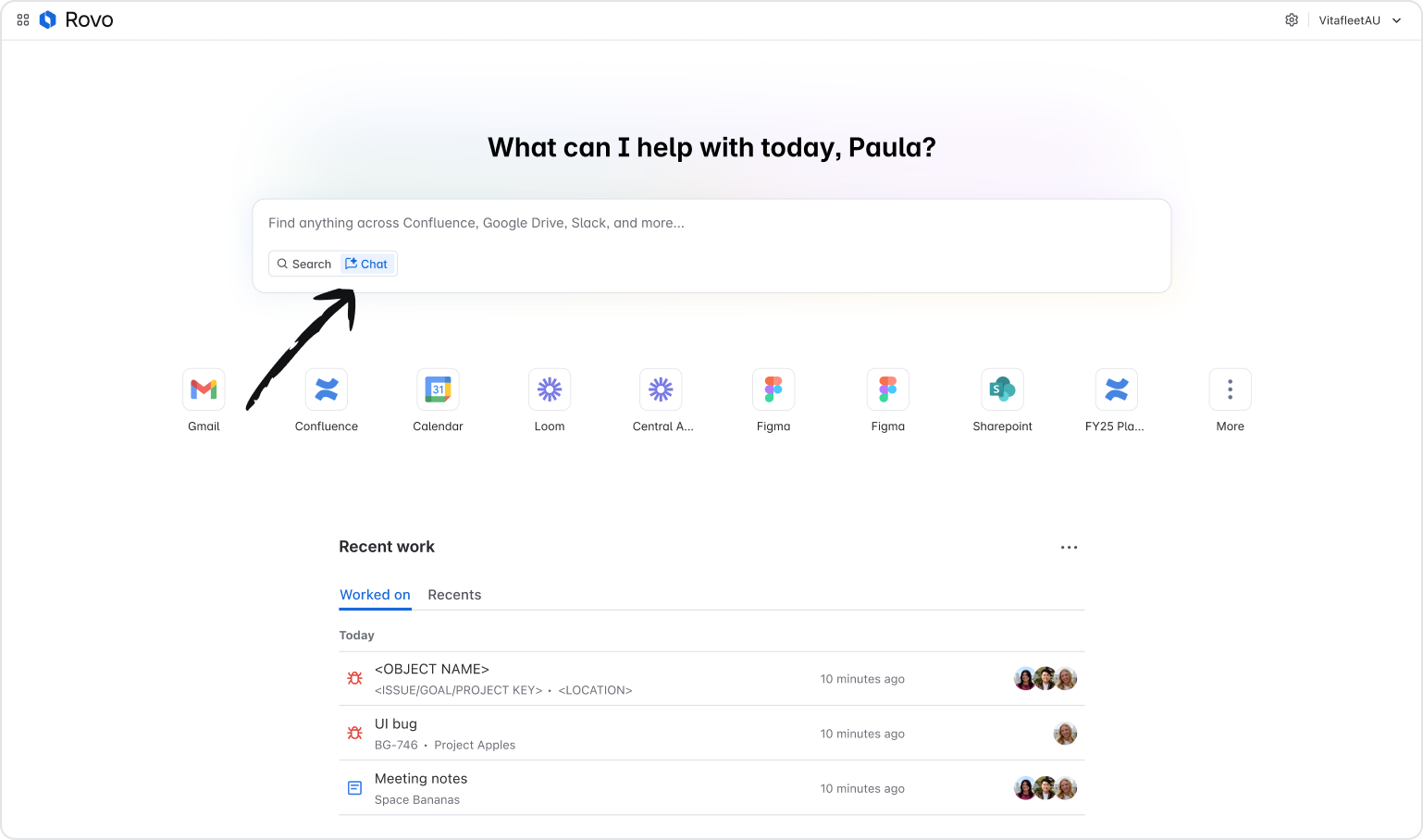
- On the Confluence Mobile App installed on a mobile device

Note: To use Rovo Chat with Confluence mobile, end users can install the mobile Confluence Cloud app on their device from the Google Play Store or App Store.
How to use Rovo Chat
To start a conversation with Rovo Chat, open the interface and type your custom prompt or use a suggested conversation starter. You can interact with the chat response by selecting a follow-up prompt or creating your own. Additionally, you can take a suggested action or start a new conversation.
Rovo actions
In Rovo Chat, prompts and actions are closely related, working together to enhance user interaction and productivity. Actions allow teams to perform various tasks directly within the chat interface, such as creating or assigning Jira issues, generating Confluence pages, visualizing data through charts, identifying incident root causes, and more. Teams can choose to take the recommended action or not.
By default, all actions are enabled for Rovo users. Admins cannot configure which actions are available.
Sample prompts for common Rovo Chat use cases
Rovo Chat also depends on clear, context-rich prompts to generate specific and personalized insights and actions.
Here are a few prompting best practice examples that include actions for several common Rovo Chat use cases.
1. Analyze customer feedback trends
Prompt:Reviewthe following customer feedbackPrompt: Gather all feature requests from Atlassian apps and other connected apps for [product name]. Identify any trends or patterns that appear over time, such as recurring mentions of a particular feature, issue, or request. Summarize these trends and their frequency.
2. Create a Jira ticket from a project brief
-
Prompt: Create a new Jira task in the project [project name] based on this project brief [project brief link]. The ticket should include a summary, description, acceptance criteria, and priority -
Prompt: Create a Jira task for [name of task] in [project link]. Use this document [document link] to include a description, next steps, expected deliverables, and any dependencies or related tasks.
Rovo Agents
What agents do
Rovo Agents enhance team productivity by collaborating in real time with their human colleagues or other agents. Optimized for the Atlassian Cloud platform, Rovo Agents have specialized skills that allow them to do everything from generating meeting insights, to conducting code reviews, organizing backlogs, analyzing Jira themes, generating release notes, and more.
Rovo offers a range of ready-to-use agents that seamlessly integrate into your team's workflows without requiring any additional set up. In addition to these built-in agents, Rovo supports third-party agents developed by Marketplace partners, which must be installed by admins. Teams also have the flexibility to create their own custom agents using Rovo Studio.
Where to access
Rovo Agents— including out of the box agents, Marketplace agents and custom agents—are accessible in several ways:
In the Rovo Chat interface users can find Rovo Agents using the search bar or filters like Favorites and My Agents
- Through the Editor used to edit content in Confluence or Jira, by typing the shortcut /ai
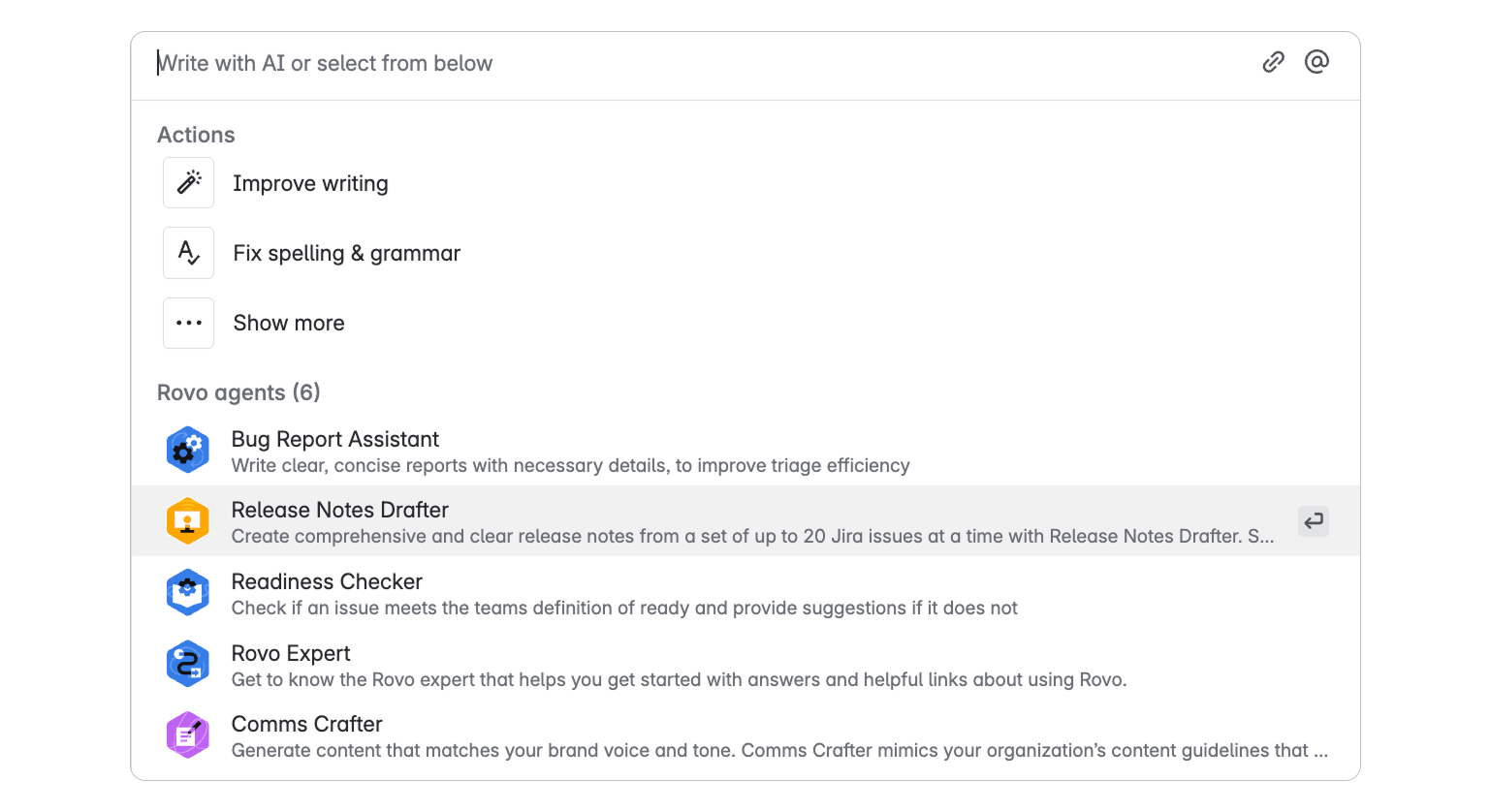
-
Through Rovo's browser extension where you can access Rovo Agents through the Rovo Chat interface

How to use Rovo Agents
First, you need to find the right agent for your task or workflow. Begin by clarifying your objectives: what do you aim to achieve, what specific tasks do you need to complete, or which workflows would you like a Rovo Agent to help execute?
Once you’ve found an agent that interests you, you can view the agent’s profile to see more details by selecting the three dots next to the agent’s name.
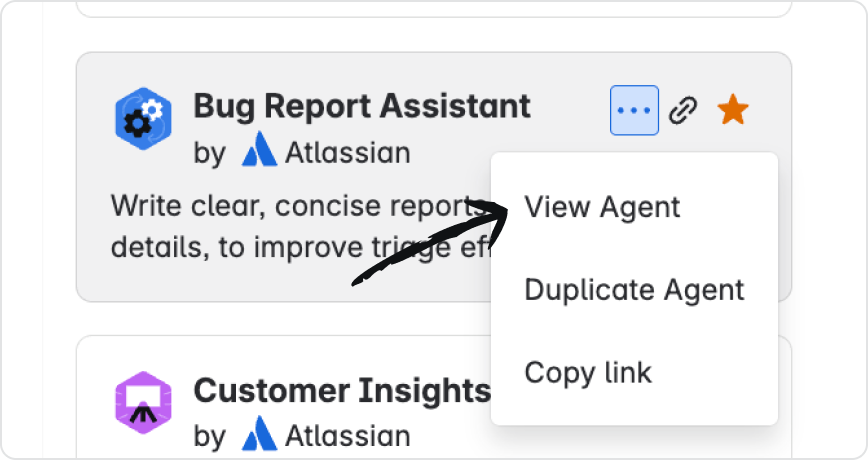
The agent profile includes important details like who created the agent, instructions, knowledge sources, included actions, and conversation starters.
- Instructions define the behavior and functionality of a Rovo Agent.
- Knowledge is the information that you provide to an agent to improve the accuracy and helpfulness of its responses.
- Actions perform specific tasks or workflows on behalf of users. Rovo Agents support a broad list of actions, including those available for Rovo Chat.
- Conversation starters are suggested prompts or questions designed to help users initiate a conversation or workflow with an Agent.
To start using an agent, you can simply click on one of the included conversation prompts. You can continue to interact with the agent by typing additional prompts or follow-up questions in the text box. The agent will provide responses tailored to the prompts provided and based on included instructions and actions.

Once you find an agent that you like, you can easily add it to favorites or share with a colleague.
Agents in automation
Using automation with Rovo Agents allows you to accelerate complex or multi-step workflows, reduce manual effort, and ensure consistency in task execution.
For example, a Rovo Agent can be included in an automation rule to assess and enhance the content of a Confluence page when triggered by a specific page title or key term such as “DACI”.
Alternatively, a Rovo Agent could be included in an automation rule that runs each time a new issue is created without a parent issue. The automation rule prompts the agent to identify a related parent issue or epic and add a comment explaining why it recommended this particular epic from the project.
Here is a break down of how these rules are configured based on these example scenarios:
| Scenario | Rule |
| Using the Decision Director agent, create an automation rule that is triggered by any new Confluence pages with the word “DACI” in the title to leave a comment with a review of the document and suggested improvements including resources to inform the decision. |
|
| Using the Issue Organizer agent, create an automation rule that is triggered every time an issue is created without a parent (or epic) to leave a comment on the new issue with a suggested epic from that project that could be a relevant parent issue. |
|
Rovo Studio
What it does
Rovo Studio is an AI app on the Atlassian platform that enables power users to create AI agents, automation, hubs, assets, and apps using low-code/no-code tools, all in one unified building experience.
Studio is designed to be used by non-engineers through low code/no code while also offering advanced customization through Forge for those who need it.
Where to access
Rovo Studio is accessible in the app switcher.

How to use it
Tech-savvy users can use the power of AI and natural language to rapidly build Rovo Agents, Virtual Service Agents, automation rules, Assets and Company Hubs. Teams can also link out to Forge for more advanced customization.
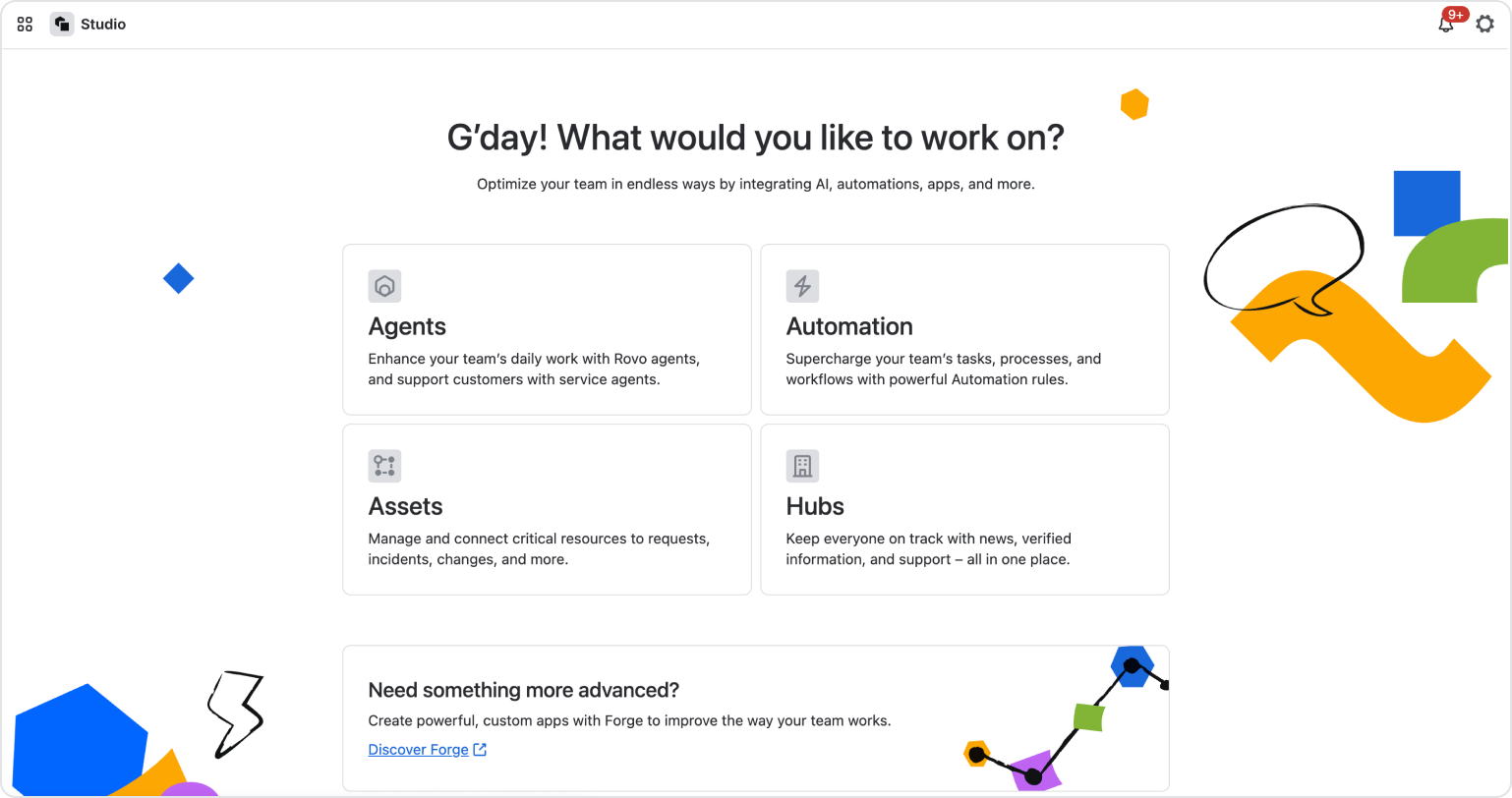
Permissions required for Rovo Studio:
- To create Company Hubs, Virtual Service Agents or automation rules you need to be a project, site, or organization admin.
- To create Jira Assets you need to have the Assets Admin role or be part of a group with the same permissions.
All admin and users roles can build and configure Rovo Agents.
Roll out strategy
Prepare for Rovo rollout: engage, educate, and support.
Monitoring and dashboards
Track Rovo usage and performance with admin dashboards.