7 cool things you didn’t know you could do with Confluence databases
Browse topics
Confluence databases turn scattered content into organized, reusable knowledge. They act like flexible, editable tables that make tracking work, documenting progress, and collaborating with your team easier — without relying on spreadsheets.
Even if you’re already using databases in Confluence, you might be missing out on features that simplify your workflow. From streamlined page creation to database connections, here are seven ways to get more out of Confluence databases.
1. Create pages from a database and apply a template automatically
Creating new pages from scratch takes time, and it’s easy for formatting to drift when every team member does it differently. Confluence databases make it easy to standardize your structure by generating pages directly from an entry, complete with a consistent template.
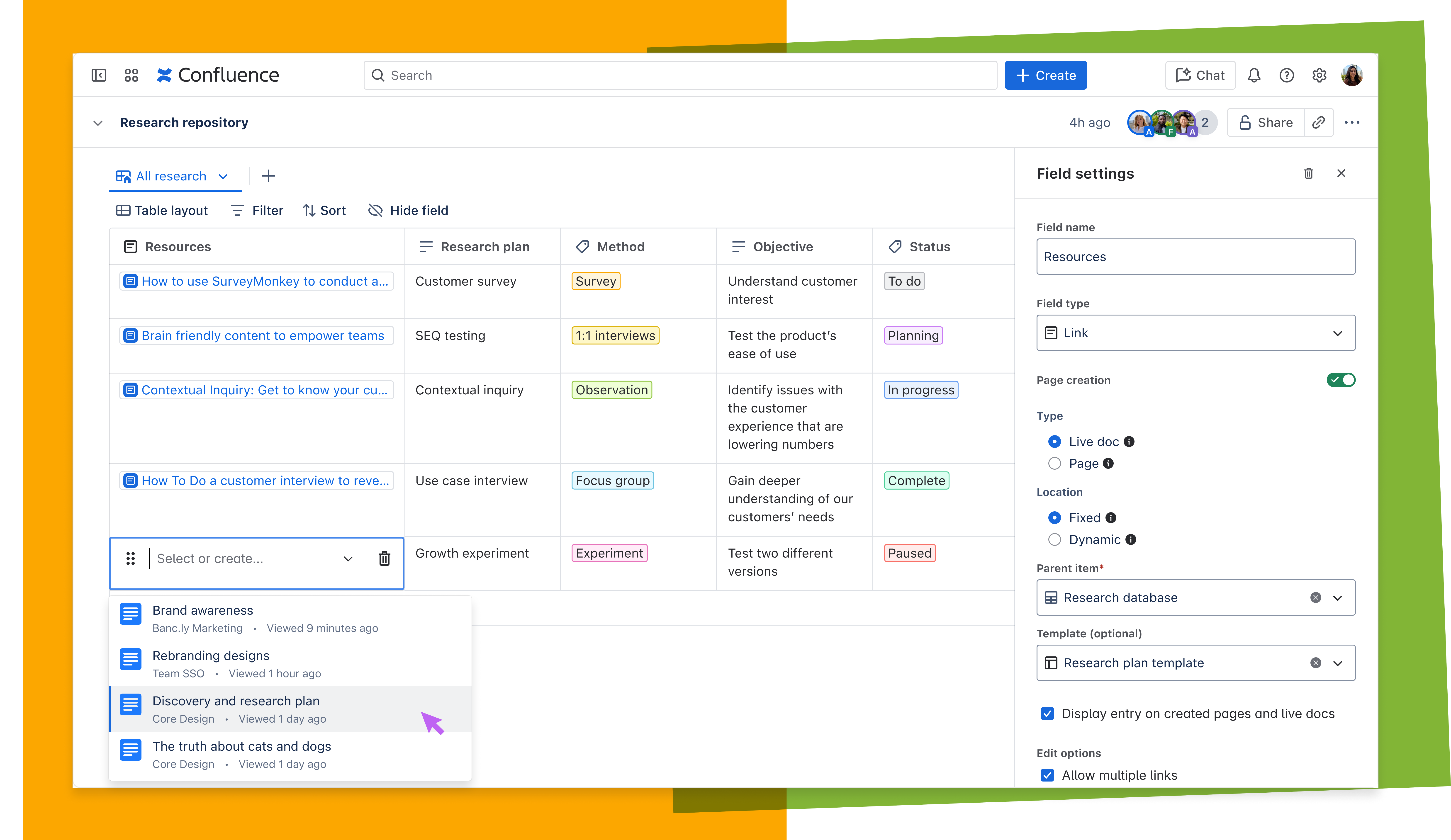
Start by using a Page link field and toggling on Page creation in the settings panel. Once enabled, you can decide where those new pages should appear:
- Fixed location: All pages will be created as child pages of one specific parent page.
- Dynamic location: Pages will appear wherever you’re currently editing, like the database itself or any page it’s embedded on.
You can also pick a Confluence template for these pages to follow. That way, every new page follows the same structure — no more guessing, no more ignored templates. It’s a simple way to keep your content clean and consistent, whether you're rolling out documentation, briefs, or meeting notes.
2. Link databases together and keep your source of truth intact
Sometimes, one database just isn’t enough. Maybe you’ve created a master content calendar and need to reference it from a campaign tracker. Or you’re managing requirements across multiple product areas and want everything connected without duplicating work.
The Entry link field lets you reference entries from one database inside another. It displays the first ordered field from the source database, using the entry’s title field as the display name.
To include more context, like status, owner, or due date, add an Entry link details field and choose which values to pull in from the linked entry.
This setup keeps data accurate and connected across projects while giving each team a view that fits their needs.
3. Embed a single database entry right inside another page
You might already embed full databases into Confluence pages using Smart Links, but sometimes you only need one specific item. Fortunately, you can easily embed a single row from your database anywhere in Confluence.
Just click the drag handle next to the row you want, choose Copy link to entry, and paste it into any page. It will automatically display as a compact, editable card.
And here’s the best part: The embedded card is editable (as long as you have permissions), and any changes you make will automatically sync across everywhere it is mentioned. It’s a simple way to spotlight key details — like a task, asset, or decision — without adding clutter.
4. Bulk edit cells to save time and reduce errors
Making the same change across multiple rows doesn’t have to be tedious. With bulk editing, you can update fields in seconds — no more clicking through entries one by one.
Just Shift+click the cells you want to update (they need to be in the same column), then right-click and choose Bulk edit. Enter the new value once, and it will instantly apply to every selected cell.
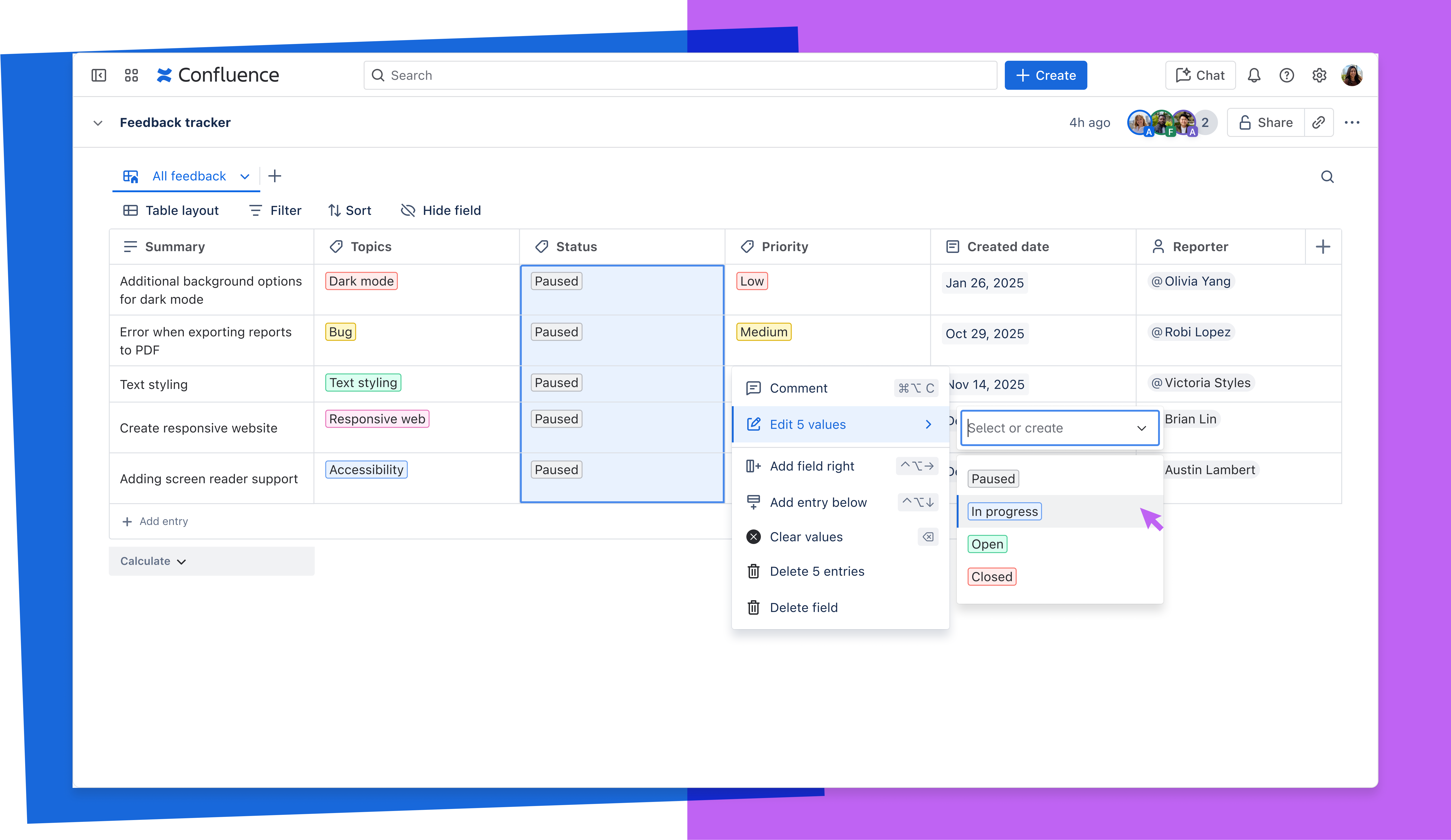
It’s great for quickly assigning owners to new tasks, updating blog post statuses to “In Review,” or correcting a shared deadline across multiple rows. This shortcut becomes essential as your database scales and updates become more frequent.
5. Sort by multiple fields for better visibility
As your database grows, a single sort option may not be enough. You might need to organize tasks by priority and then use the due date to decide what comes first. Or group assets by category and list them alphabetically to keep things tidy.
With multi-sort, you can control exactly how entries are ordered to surface the most important information. Click the Sort icon above your database to open the sort panel, then select Add sort to stack multiple fields.
You can also set each one in ascending or descending order and reorder them as needed. For example, if several tasks are marked “High priority,” you can sort those by due date so the most urgent work rises to the top.
It’s a small tweak that helps teams quickly prioritize work and present data in a format that aligns with stakeholder needs.
6. Run quick calculations without leaving Confluence
Need to total budgets, average survey scores, or track project headcount? You can do it all right in your database — no extra spreadsheets required.
Just hover below a number field to reveal the Calculate button, or click the field’s handle and select Calculate from the dropdown.
Choose from options like sum, average, min, max, and more. You can also count values, empty fields, or unique entries — perfect for budget tracking, campaign performance, or customer satisfaction scores.
Want to make your tables even easier to reference? Head to View settings, select the Table layout, and toggle on Number entries to automatically number each row.
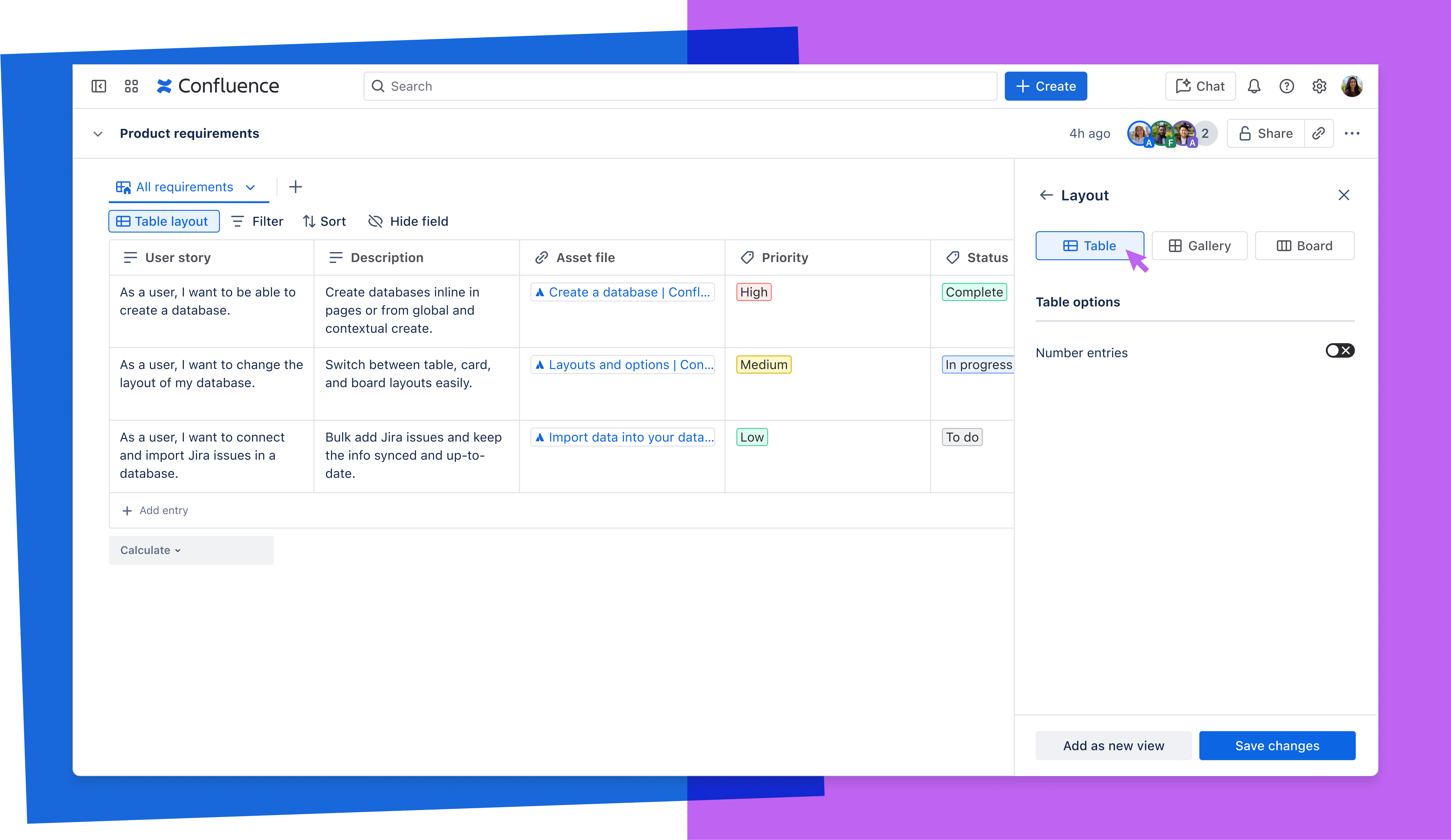
These built-in tools help you move faster and make smarter decisions with the data you already have. No exporting or switching tabs — just clean, real-time insights right inside Confluence.
7. Edit Confluence page metadata straight from your database
Managing metadata across dozens of Confluence pages — like blog posts or documentation — doesn’t have to be a manual slog. With the right setup, you can update page statuses and labels from a single database view.
To manage everything in one place, start by bringing your pages into the database. You can do this in bulk using the Confluence import option (found under Templates & import in the setup menu), or add a Page link field and search for pages to add them one at a time.
Once your pages are in, add Page status or Page label fields to surface metadata from each one. These fields stay synced with the linked pages, so when you update a status or tag in the database, it reflects instantly on the original page.
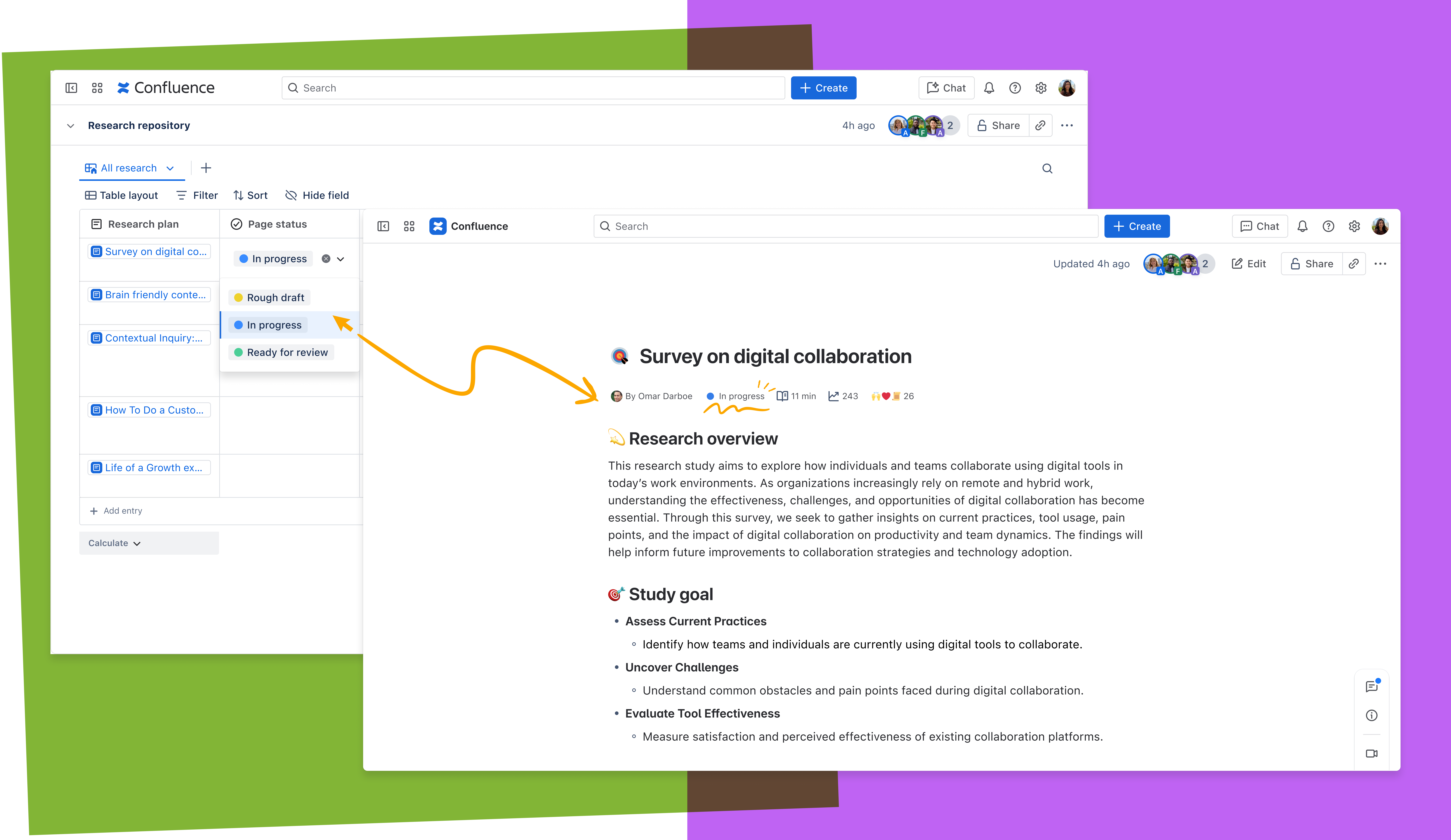
This streamlined setup makes it easier to manage large volumes of content without the usual back-and-forth. You can track, update, and align everything — right from one place.
Bonus: Bring it all together with views and layouts
Views and layouts make your databases not just functional but user-friendly. Whether you're organizing tasks, assets, or documentation, the right view can make information easier to digest and act on.
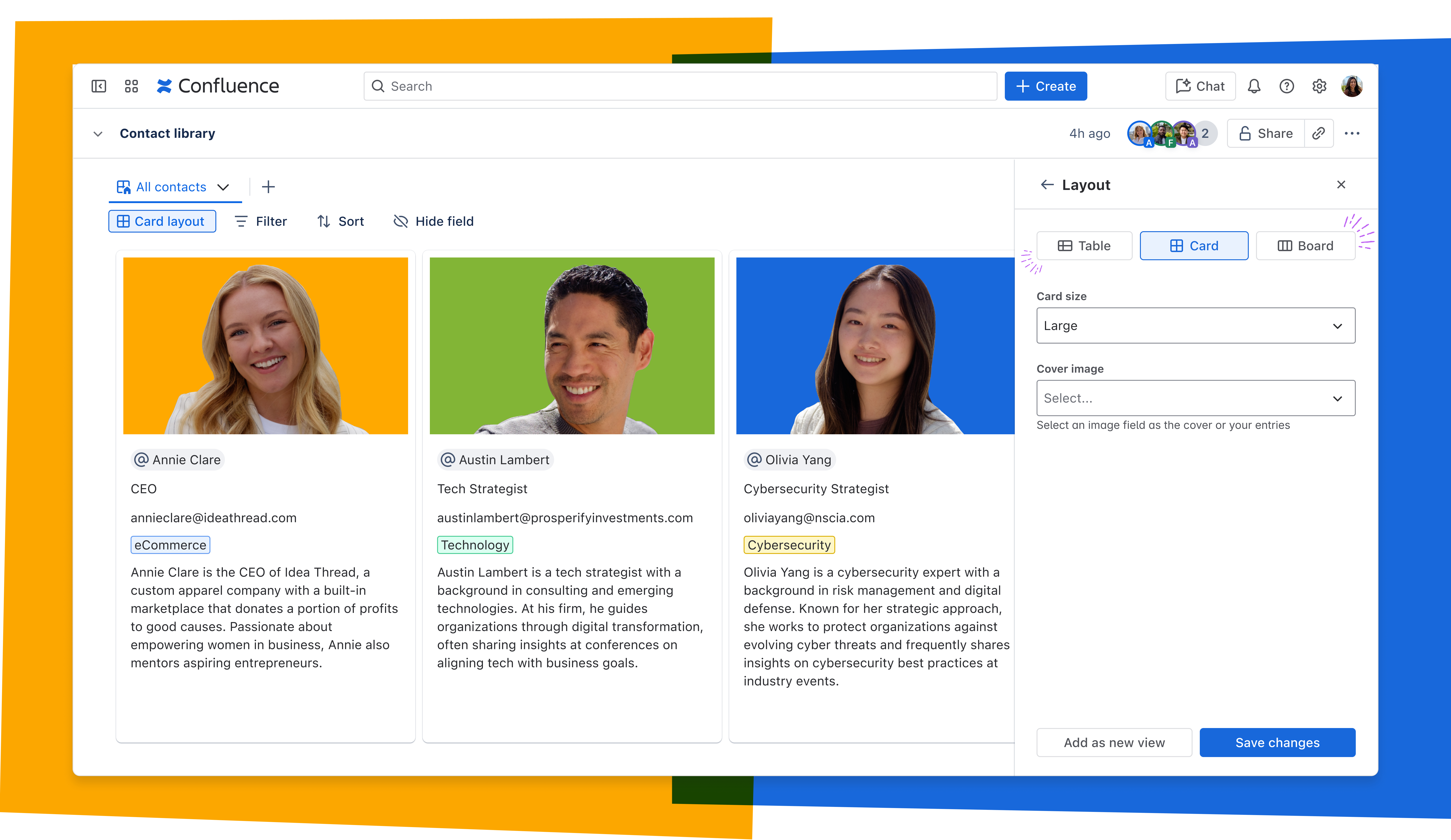
Choose from three layout options — table, card, or board — to match the content and audience. For example, use:
- Table view for structured project data and timelines
- Card view to browse creative assets or blog ideas
- Board view (Kanban-style) for workflows and task tracking
You can also fine-tune each view with filters, sorting, and hidden fields to control exactly what appears. Need multiple perspectives on the same data? Create and save tailored views — so leadership gets a big-picture overview while your team sees only the tasks that matter to them.
This flexible setup keeps everyone aligned without duplicating data or maintaining separate pages.
Unlock what’s possible with Confluence databases
Confluence databases are more than tables — they’re a powerful system that helps your team plan faster, collaborate more effectively, and stay aligned. Whether you’re managing content or tracking deliverables, these features can bring clarity and structure to your workflow.
Start small with a single table. Then, layer in features like templated page creation, linked entries, and custom views to reduce friction and bring clarity to fast-moving projects.
Get started with Confluence databases today and see how much more your team can accomplish with less effort and greater clarity.